FreeTamilEbooks.com is a portal for Tamil ebooks with creative commons license.
Let us see here, how to create ebooks for this portal.
1. Find content with creative commons license.
There are many blogs/sites in Tamil with creative commons license. We can get the content from there and create ebooks. We shold mention the same license in the books.
Ask bloggers and writers to release their content in creative commons license, so that we can create ebooks with their works.
2. Create an account in Pressbooks.com
We use Pressbooks.com to create the ebooks. It can export in the epub, mobi and XHTML formats.
Create login in pressbooks.com
create a ebook.
There are front matter, main body and back matter sections.
Add new chapters in these sections.
Front matter.
1. Intro page
Add the cover image, intro text, author name etc. Cover image should be in vertical size. Check freetamilebooks.com for sample cover images.
2. License Page
3. Ebook created by and publisher information
Main Body
1. Chapter 1
2. Chapter 2
3. etc
Copy and paste the book’s content here as new chapters.
Back Matter
1. About the author
2. Any other notes from author
3. About Free Tamil Ebooks.com [ copy the content from https://freetamilebooks.com/about-the-project/ ]
4. Add custom css for ebook.
Goto Apperance – Themes- Activate PressBooks custom css
Click the custom css. Edit CSS
Choose “Ebook” for the option “You are currently editing CSS for: “
Then, paste the following content and save.
p {
display : block;
}
5. Book Info
Add the following details in the book info.
Title, Author, Publisher, Publication Date, Language(Tamil), Add cover Image.
Copyright year, Copyright holder (author name), copyright notice ( add relevant creative commons license text here)
6. Export
Goto Export page.
Export as epub, mobi and xhtml.
Check the epub in (http://readium.org ) chrome plugin.
You can stop here and send the epub, mobi, XHTML files to freetamilebooksteam@gmail.com
We will take care of PDF files creations.
If you wish to produce A4 PDF and 6 Inch PDF, follow below instructions.
7. Creating PDF files:
Open the XHTML file in a text editor.
Add the following CSS code inside the <head> </head> block of the file.
We keep updating the CSS for improving the readability of the PDF files.
Get the latest CSS code from
https://gist.github.com/tshrinivasan/95ace5882cac6a1070fe
| <style type=”text/css”> |
| body { |
| background: white; |
| font-size: 12pt; |
| } |
| strong,h3,h4{ |
| font-weight: 900; |
| color:midnightblue; |
| } |
| h1.front-matter-title{ |
| page-break-before: always; |
| } |
| #toc { |
| page-break-before: always; |
| } |
| #title-page{ |
| page-break-before: always; |
| } |
| p{ |
| line-height:140%; |
| text-align:left; |
| clear:left; |
| } |
| div.chapter-title-wrap{ |
| page-break-before: always; |
| border-bottom-style: groove; |
| display:block; |
| margin-bottom:100px; |
| color : #3366FF; |
| } |
| div.back-matter-title-wrap{ |
| page-break-before: always; |
| border-bottom-style: groove; |
| display:block; |
| margin-bottom:100px; |
| color : #3366FF; |
| } |
| h3.front-matter-number { |
| display:none; |
| } |
| #half-title-page { |
| display:none; |
| } |
| img{ |
| /*page-break-before: auto; /* ‘always,’ ‘avoid,’ ‘left,’ ‘inherit,’ or ‘right’ */ |
| /* page-break-after: auto; /* ‘always,’ ‘avoid,’ ‘left,’ ‘inherit,’ or ‘right’ */ |
| page-break-inside: avoid; /* or ‘auto’ */ |
| } |
| @media print { |
| img { |
| max-width: 100%; !important; |
| max-height:100%; |
| margin-bottom:30px; |
| /*page-break-before: auto; /* ‘always,’ ‘avoid,’ ‘left,’ ‘inherit,’ or ‘right’ */ |
| /*page-break-after: auto; /* ‘always,’ ‘avoid,’ ‘left,’ ‘inherit,’ or ‘right’ */ |
| page-break-inside: avoid; /* or ‘auto’ */ |
| } |
| p{ |
| clear:left; |
| } |
| a { |
| font-weight: bolder; |
| text-decoration: none; |
| } |
| } |
| </style> |
In the TOC section, replace the word “Contents” with பொருளடக்கம்
Remove the line “<li><a href=”#main-body”>Main Body</a></li>”
Save the file.
8. Firefox Hacks:
We need to print A4 PDF and 9cm x 12 cm sized 6 Inch PDF file from Firefox browser.
In GNU/Linux, we can print as PDF file from firefox.
In windows, install a free PDF printer as doPDF.
Remove margins in Firefox
Firefox has its own margins for printing. We have to remove them all.
Type about:config in the addressbar.
Search for the string “margin”
printer_Print_to_File.print_margin_bottom
printer_Print_to_File.print_margin_left
printer_Print_to_File.print_margin_top
printer_Print_to_File.print_margin_right
printer_Print_to_File.print_unwriteable_margin_left
printer_Print_to_File.print_unwriteable_margin_bottom
printer_Print_to_File.print_unwriteable_margin_right
printer_Print_to_File.print_unwriteable_margin_top
Set the value as 0 for all the above strings.
Now, open the html file in a new tab.
File->Print
Select Print to File
In Page setup tab, select paper size as “Manage Custom Sizes”
Add new paper size named “kindle”
width: 90 mm height 120 mm
margins: top : 10mm bottom : 15mm left: 5 mm right 5mm
save this.
Add new paper size named “Custom A4”
width: 210 mm height: 297 mm
margins: top:25mm bottom:35mm left:25mm right 25mm
save this.
These are one time tasks only. We can use the same settings in our future works.
Now, print as two PDF files.
One with paper size “kindle” and 85% scale.
Another with paper size “Custom A4” and 100% scale.
Thats all. We got the epub, mobi, A4 pdf and 6 Inch PDF files for the ebook.
Now send these 4 files and the cover image to freetamilebooksteam AT gmail DOT com
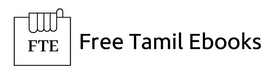
Comments
3 responses to “How to create an ebook for Free Tamil Ebooks.com?”
Hi,
I would like to create and publish the ebook version of a Tamil paperback book which is already published by me. Could you help me on the same.
Feel free to reach me over call/WhatsApp at: 9962550573
Thank you.
Praveen Sadasivam
Certified Chess Coach
All is Well School of Chess